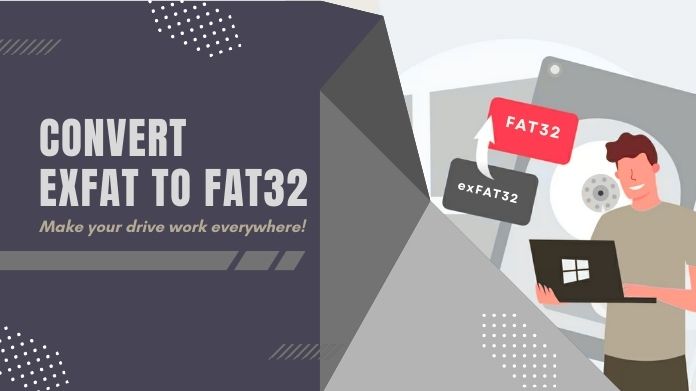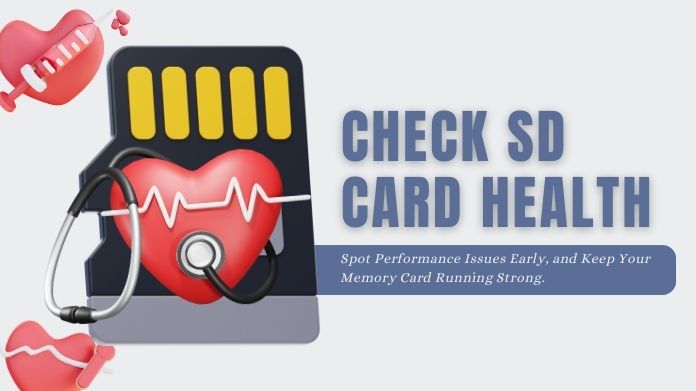Have you ever questioned why the functionality of your dash cam has been reduced? Formatting your SD card is a maintenance chore that is often neglected, but it is important.
It’s quick, simple, and can save you a lot of headaches in the future! Over time, your SD card gets cluttered with old files, affecting your dash cam’s performance. You must format your SD card regularly to ensure your device works flawlessly.
In this guide, we’ll walk you through when and how to format your SD card for dash cam for optimal performance, whether using a Windows PC or Mac or doing it directly on your dash cam.
When Should You Format Your Dash Cam SD Card?

Do you know when it’s time to format your SD card for dash cam? If you’re not sure, you’re not alone. Many dash cam users forget that SD cards are the unsung heroes in recording your driving adventures.
Over time, they get cluttered, perhaps resulting in damaged files or even missing recordings. This is especially prevalent when recording high-quality video, which can take up a lot of space on the card.
So, how frequently should you format your SD card? To maintain your dash cam working properly, format the SD card at least once each month.
If you’re on the road daily or recording in high-definition, consider formatting your SD card every few weeks.
This ensures that the card functions optimally, lowering the possibility of file corruption or recording mistakes.
Proven Ways to Format SD Card for Dash Camera
So, how exactly do you format your SD card for dash cam? There are several methods depending on what device you’re using.
Let’s break it down. We’ll cover how to format your SD card directly on the dash cam, on both Windows and Mac computers, and even with a specialized SD card formatter.
1. Formatting on a Dash Cam
If you’re looking for a hassle-free way to format your SD card, doing it directly on the dash cam is probably your best bet. You don’t need any more tools, and it is quick and easy to perform.
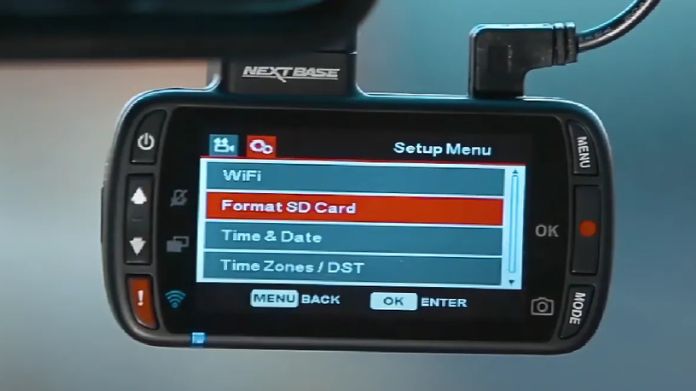
Here’s how to do it:
Step 1: Turn on your dash cam and go to the settings menu.
Step 2: Navigate to the ‘Format SD Card’ option, usually found under the memory or storage settings.
Step 3: Select ‘Confirm’ and let the camera do the work. It should take just a few moments to complete.
This method is quick, and you don’t need any other devices, making it perfect for on-the-go maintenance.
You might need to use another technique, though, as not all dash cameras come with an integrated formatting feature.
2. Formatting on a Windows Computer
Prefer using your computer for more control? Here’s how you can format the SD card using a Windows PC.
This method gives you a bit more flexibility, and it ensures that the card is properly formatted for your dash cam.
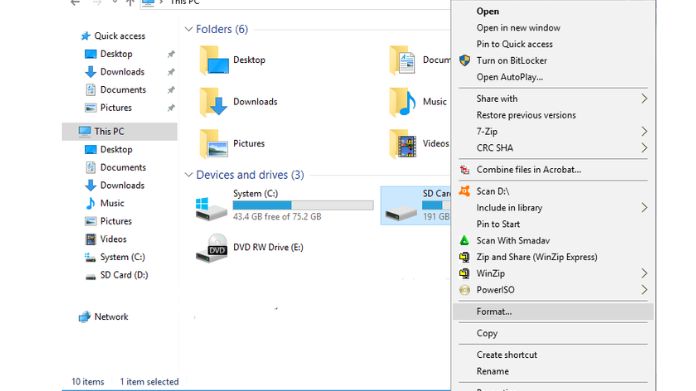
Step 1: Using a card reader, take the SD card out of your dash cam and put it into your computer.
Step 2: Open ‘This PC’ and locate your SD card under ‘Devices and Drives.’
Step 3: Right-click on the SD card and select ‘Format.’ A dash cam’s compatibility will determine which file system to use, so be careful to select either FAT32 or exFAT.
Step 4: Click ‘Start’ and wait for the process to complete.
Before ejecting the card, double-check that it’s formatted correctly to avoid any errors when you reinsert it into your dash cam. Windows provides a simple and effective way to format the card without hassle.
3. Formatting on a Mac
Fear not; if you use a Mac, the process is as straightforward. An integrated application on Mac laptops makes formatting your SD card simple.
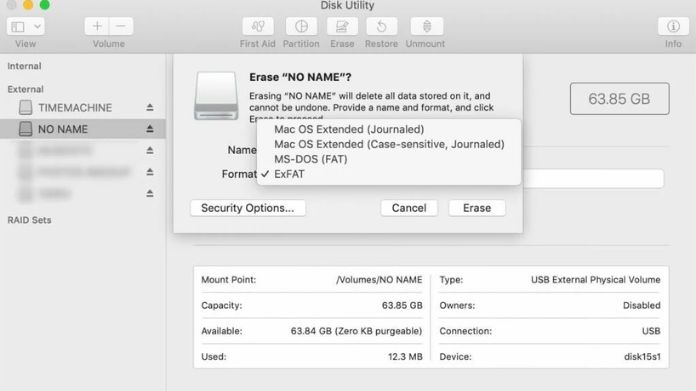
Here’s how to do it:
Step 1: Take your SD card out of the dash cam and use an SD card reader to put it into your Mac.
Step 2: Open ‘Disk Utility‘ from your Applications folder.
Step 3: Select your SD card from the list on the left, then click ‘Erase.’
Step 4: Choose ‘FAT32’ or ‘exFAT’ as the format, and click ‘Erase’ again to confirm.
When the procedure is completed, properly eject the SD card to avoid data loss. Formatting on a Mac is as simple as on Windows, and it assures that your SD card is ready for your next road trip.
4. Formatting Using SD Card Formatter
For those who want a more thorough clean or greater control over the process, an SD card formatter tool is an excellent choice.
This free software, available for both Windows and Mac, is particularly intended to format SD cards so they work optimally. Furthermore, it is approved by the SD Association!

Here’s how to use the SD card formatter:
Step 1: Download the SD Card Formatter tool from the official website and install it.
Step 2: Insert your SD card into your computer, then open the software.
Step 3: Select your SD card from the list of drives, choose ‘Format,’ and click ‘Start.’
Using this method gives you the confidence that your SD card is formatted precisely the way it needs to be for your dash cam.
The tool’s purpose is to optimize the card’s performance by maximizing its efficiency.
Maintaining Your SD Card for Dash Cam for Long-Term Use
Now that you know how to format your SD card for dash cam, let’s talk about how to keep it operating at peak performance throughout time.
To maintain their longevity, SD cards need to be regularly cleaned, just like any other equipment.
To keep your SD card in good condition, follow these tips:
- Use high-endurance SD cards: These are specifically designed for continuous recording, making them more durable. Regular SD cards may need help to handle the constant writing and rewriting that dash cams require.
- Regularly check for errors: Keep an eye out for warning signs from your dash cam, like skipping footage or error messages. These could indicate that your SD card is getting full or starting to wear out.
- Keep a backup SD card: If something happens to your primary card, you can quickly swap it out and stay covered. It’s always a good idea to have a spare on hand in case of emergencies.
With proper formatting and care, your dash cam SD card will be ready to capture every moment on the road, no matter what comes your way!
Our Thoughts
Although formatting the SD card in your dash cam may seem like a little procedure, it is crucial to ensure seamless operation.
Frequent upkeep will keep your film secure and operating properly whether you format directly on your dash cam, via your computer, or via an SD card formatter.
So, the next time you’re doing routine maintenance on your vehicle, don’t forget to pay attention to your dash cam SD card. It’ll thank you with flawless recordings!