Ever gone on a hike, ready to snap the ideal panoramic image with your GoPro, only to receive an SD card error message? This is the worst!
You’ve just hiked all the way up the mountain, the sun is setting, and your GoPro decides to have a tantrum.
It’s frustrating, right? But, luckily, this common issue can be easily avoided by regularly formatting your SD card for GoPro.
If you use your GoPro to record all of your travels, you understand the need for a dependable SD card.
But did you realize that formatting it regularly makes a big difference? So, why is formatting your SD card for GoPro essential, and how do you go about it?
Let’s dive into the details!
Why is Formatting an SD Card for GoPro Essential?

When using your GoPro, correctly formatting your SD card is crucial for smooth performance. Here’s why formatting is essential:
- Optimizes Performance: Your SD card may slow down over time due to the accumulation of fragmented data. Formatting keeps your GoPro operating properly by removing any remaining clutter.
- Prevents Data Corruption: Improper handling of SD cards might result in data corruption. Regular formatting resets the file system, lowering the chances of losing video.
- Maximizes Storage: Deleting files doesn’t always free up space completely. Formatting reclaims hidden or incomplete data, maximizing your card’s capacity.
- Ensures Compatibility: GoPro cameras require specialized file systems, such as exFAT or FAT32. Formatting guarantees that your SD card is fully compatible, which eliminates recording concerns.
- Resolves Errors: Formatting may frequently resolve SD card issues and ensure your GoPro operates without a hitch.
- Maintains Longevity: Regular formatting helps maintain the card’s health, avoiding unnecessary wear and tear and keeping it functioning longer.
Regularly formatting your SD card keeps your GoPro operating at its best, prevents issues, and safeguards your data.
Luckily, formatting your SD card for GoPro is super easy. Let’s look at how to do it.
How to Format Your SD Card for GoPro?
Whether you’re a GoPro newbie or a seasoned pro, formatting your SD card is something anyone can do.
Here are four different ways to get it done.
1. Formatting Your SD Card in the GoPro
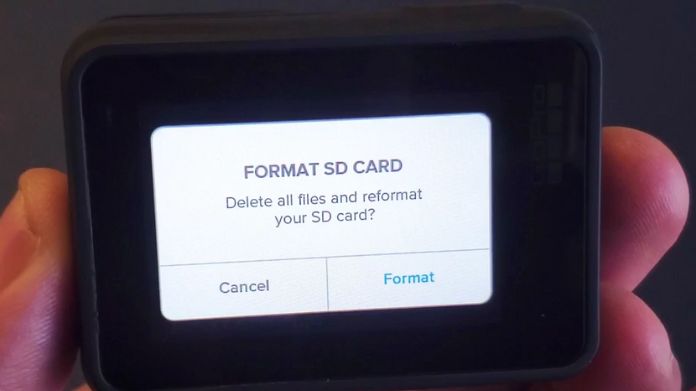
The quickest way to format your SD card is directly from your GoPro. No need to plug it into a computer—just follow these steps:
- Power on your GoPro. Make sure your SD card is inserted properly.
- Navigate to the settings menu. Depending on your GoPro model, this might be under ‘Preferences’ or ‘Setup.’
- Find the option to format the SD card and select it. Confirm when prompted.
And that’s it! Your SD card is wiped clean and ready for more epic footage. Just remember, formatting erases everything on the card, so be sure to back up your footage first!
2. Formatting Your SD Card Using SD Card Formatter
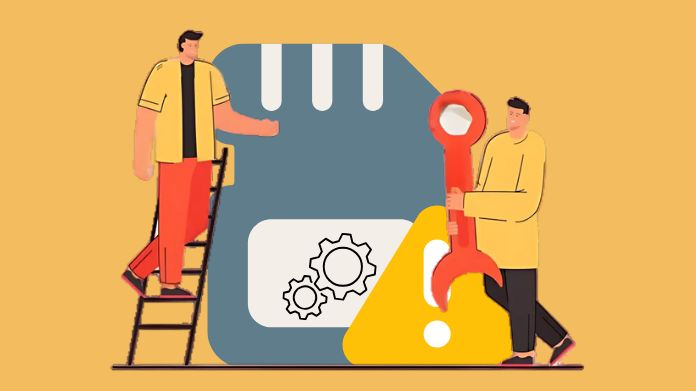
For those who prefer a more specialized tool, the SD Card Formatter is a great option. It’s recommended by SD card manufacturers and ensures your card is formatted in the most GoPro-friendly way.
Here’s how you can use it:
- Download and install the SD Card Formatter software from the official website.
- Insert your SD card into your computer’s card reader.
- Open the software, select your SD card, and choose the format option.
It might sound fancy, but trust me—it’s as simple as clicking a button. Plus, the SD Card Formatter is designed to handle SD cards specifically, which can help ensure compatibility with your GoPro.
3. Formatting Your SD Card on a Windows
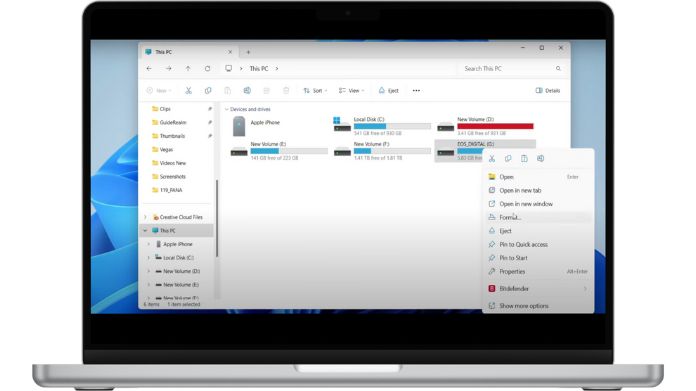
If you’d like to format your SD card using a Windows computer, you’re in luck because it’s really easy to do!
Simply follow these simple steps:
- Put your SD card into your computer’s card reader or SD port.
- Navigate to File Explorer’s “This PC” section to find your SD card.
- Make sure to choose “exFAT” as the file system when you right-click on the SD card and choose the “Format” option.
This format is ideal for GoPro users, particularly with larger SD cards, as it guarantees optimal performance and allows your GoPro to manage all the high-resolution videos you’re recording without any hiccups.
- Your SD card will be formatted in a matter of seconds after you press Start.
4. Formatting Your SD Card on a Mac
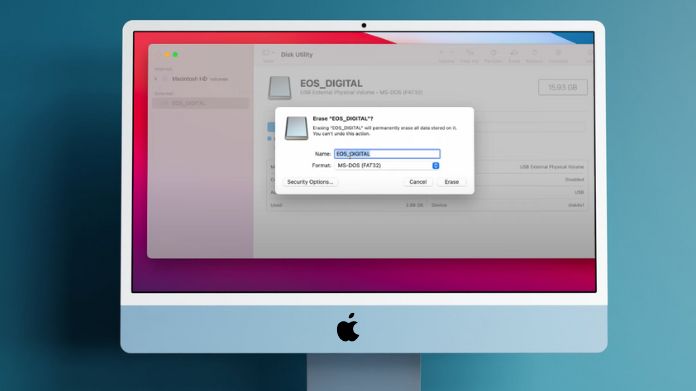
Mac users, formatting your SD card is just as easy on your system. Here’s how you can do it in no time:
- Insert your SD card into your Mac’s card reader.
- Open Disk Utility from the Applications > Utilities folder.
- Select your SD card from the list on the left and click ‘Erase.’
- Choose ‘exFAT’ as the format and hit ‘Erase’ again.
In just a few clicks, you’re good to go! Your SD card will be clean, clear, and ready to capture more footage.
Wrapping Words
It’s like giving your SD card a fresh start, ensuring it’s always ready to record your best moments.
And that’s it! Whether you’re getting ready for your next adventure or simply making sure your GoPro works properly, formatting the SD card is a short and easy procedure that may save you a lot of trouble in the future.
Make it a habit to format your SD card for GoPro regularly, especially after big trips or before important shoots, and your GoPro will be ready to capture all your best moments without any hiccups.
With just a few clicks, you can avoid those frustrating error messages and keep your GoPro in top shape for all your adventures!
