Have you ever tried to download a new game for your Nintendo Switch only to run out of space?
It’s a frustrating moment—right as you’re about to go on a new adventure, your console displays the dreaded “insufficient storage” notification.
If you’ve been there, you understand the pain. Fortunately, there is a simple solution: use a micro SD card Switch to expand your Switch’s capacity.
Everything you need to know about installing a micro SD card or formatting SD card on your Nintendo Switch, from selecting the best card to transferring your games, will be covered in this guide.
You can keep all of your favorite games loaded and ready to play anytime you want with this additional storage.
Let’s dive in!
Why Do You Need a Micro SD Card for Your Nintendo Switch?

The Nintendo Switch is an excellent game device, but one of its drawbacks is limited internal storage.
The regular model only has 32GB of storage, which quickly fills up, particularly if you download games directly from the eShop.
A few large titles, like The Legend of Zelda: Breath of the Wild, can quickly eat up that space, leaving you with tough decisions about what to delete to make room for new games.
This issue is resolved by adding a micro SD card, which gives you more space for your movies, games, and screenshots.
It’s an easy and cost-effective way to expand your console’s capacity and avoid having to constantly juggle files.
With a micro SD card, you get the flexibility to store more games, manage fewer space constraints, and enjoy your Nintendo Switch the way it was meant to be—without limits.
Choosing the Right Micro SD Card for Your Switch
Not all micro SD cards are created equal, so choose the proper one for your Nintendo Switch. The console supports three varieties of micro SD cards: microSD, microSDHC, and microSDXC.
These cards vary in storage size, and while the Switch supports all of them, the best choice depends on your storage needs and how many games you plan to download.
Here’s a quick breakdown:
- microSD: Up to 2GB of storage.
- microSDHC: 4GB to 32GB of storage.
- microSDXC: 64GB and above.
For most gamers, a microSDXC card is the best option. These cards offer much larger storage capacities—up to 2TB—so you’ll have plenty of room to store a large library of games.
Additionally, you’ll want to look for cards that are UHS-I speed class, as they provide faster data transfer rates, which helps with game load times.
Choose reputable companies such as SanDisk, Samsung, or Kingston when choosing a product.
For most people, a 128GB or 256GB card is a fantastic option because it offers a decent mix between cost and storage space.
How to Insert Micro SD Card Into Switch?
When you are done selecting the perfect Micro SD card for your Nintendo Switch, then you can go ahead with installing it.
Do not worry; the process is quick and easy. Just do the following:
- Turn your Nintendo Switch off. You have to make sure that the console is turned off before inserting or taking out the micro SD card. This will avoid any data corruption or hardware damage.
- Flip it over and find the kickstand on the back of the console.
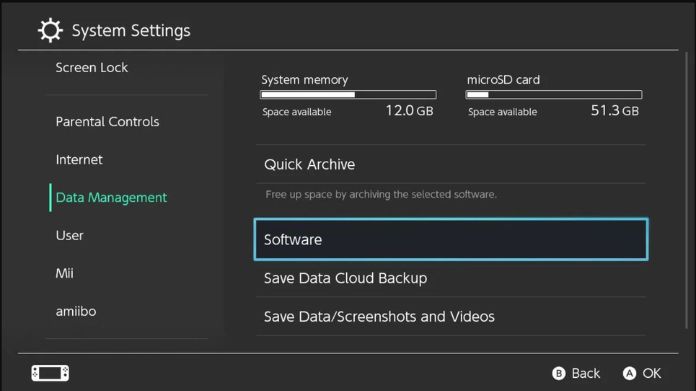
- Lift it gently; you will see that underneath where the kickstand was is actually hiding the micro SD card slot.
- Insert the Nintendo SD card with the metal contacts facing downwards. Gently push it in until you hear a quiet click.
- After you have inserted the card firmly, once more, turn on your Nintendo Switch. The extra storage space will be detected by the System automatically.
That’s it! Your Switch is now ready to use the micro SD card for extra storage.
Formatting the Micro SD Card
In some cases, your Nintendo Switch may prompt you to format the micro SD card before using it. Otherwise, the SD card not working properly.
Formatting is required since it clears the card’s existing data and prepares it for use with your Switch.
Be warned that formatting will destroy everything on the card, so if you’re using a card with existing files, back them up first.
Here’s how to format your Nintendo micro SD card:
- Go to the Home Menu and select System Settings.
- Scroll down and choose System.
- Select Formatting Options at the bottom of the list.
- Choose Format micro SD Card, and confirm your choice.
Once formatted, your micro SD card Switch will be ready for game storage, and you can start downloading games directly to the card. You can also format SD card safely using the SD card formatter for better performance.
How to Move Games to the Micro SD Card Switch?
One important thing to know about the Nintendo Switch is that you can’t directly move games from the internal storage to the micro SD card Switch.
However, there is a simple workaround—archiving the game and redownloading it to the SD card.
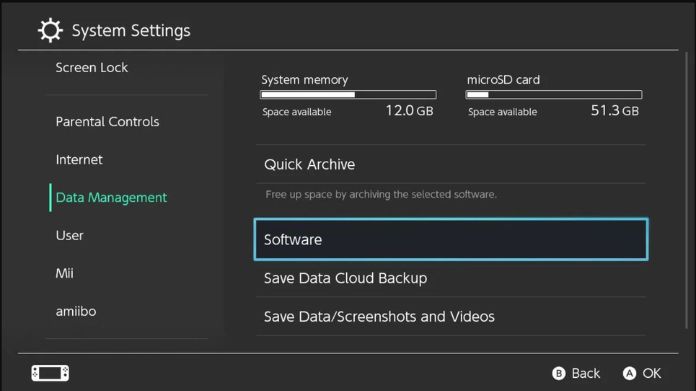
Here’s how you can do it:
- Go to System Settings, then select Data Management.
- Select Manage Software and then the game you want to relocate.
- Select Archive Software. This will erase the game from your internal storage while keeping your stored data intact.
- Go to the Nintendo eShop and get the game again. The Switch will automatically install the game onto your micro SD card Switch.
This process might take a little time, depending on the size of the game and your internet speed, but after it’s finished, your game will be saved on your new SD card without losing any progress.
Wrapping Up
Expanding your Nintendo Switch’s capacity with a micro SD card is straightforward, and it allows you to keep additional games, photographs, and movies without worrying about space.
Simply select the appropriate card, insert it correctly, and format it for a smooth gaming experience.
Ready to free up more space on your Switch? Grab a micro SD card Switch, then follow these simple steps to easily manage your increasing game library.
You can continue playing without worrying about storage management because you have more space for your favorite games.
Enjoy your gaming, worry-free!
