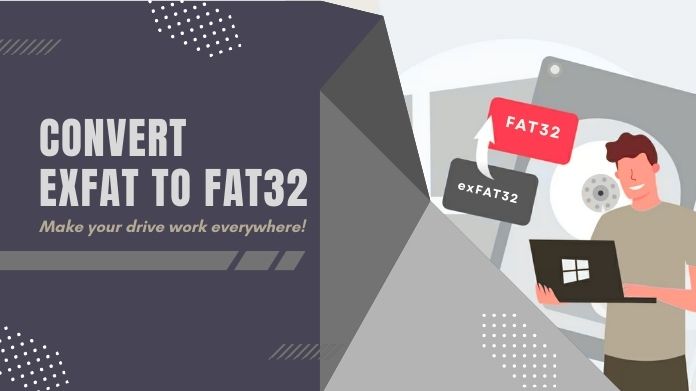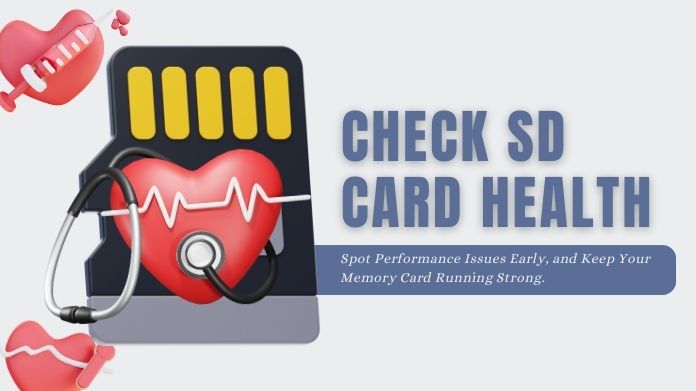Has there ever been a moment when your ROG Ally stopped acknowledging your SD card? It may be really annoying when your gadget refuses to cooperate, just as you’re about to start playing your favorite game.
We’ve all been there, and it’s a mood killer. But don’t panic; there are a few simple yet efficient methods to restore order.
Does your ROG Ally no longer recognize the SD card at all, or does it continuously loosing connection with it? You’re not alone if these ROG Ally SD card issues are affecting you.
Many customers have SD card troubles with their ROG Ally, however there are methods that might assist.
In this guide, we’ll cover some quick and simple methods for troubleshooting and fixing SD card issues on your ROG Ally.
Let’s dive right in so you can get back to gaming as soon as possible!
What Are the ROG Ally SD Card Issues?
 Let’s start by identifying the many kinds of ROG Ally SD card issues you can be experiencing before moving on to the remedies.
Let’s start by identifying the many kinds of ROG Ally SD card issues you can be experiencing before moving on to the remedies.
Your SD card may occasionally not even be detected. Other times, you can keep experiencing unexpected disconnections, or when you try to access it, you might get error messages.
These problems can be frustrating, but they often stem from a few common causes. The issues can arise for several reasons: maybe your ROG Ally is overheating, maybe the SD card is corrupted, or perhaps the device drivers are outdated.
Sometimes, it is due to physical damage to the SD card. Understanding the fundamental cause is the first step toward a successful cure; therefore, let’s look at some practical ways that can help you tackle these issues fast.
Quick and Easy Fixes for ROG Ally SD Card Issues
The good news is that your ROG Ally SD card issues may be fixed quickly and simply with a few simple steps.
We’ll walk you through the best practices in detail below to help you get things back on track as quickly as possible.
1. Reboot the ROG Ally
There are instances when the simplest answers work the best. Have you attempted to switch on and off your ROG Ally?
Although it’s a conventional move, it unexpectedly works effectively for a variety of little problems.
Rebooting aids in system refresh and resolves any transient program conflicts that could be impeding the proper operation of your SD card.

Here’s what to do:
- Press and hold the power button until your ROG Ally turns off.
- Wait for about 10 seconds.
- Power it back on and check if your SD card is now recognized.
2. Allow the ROG’s System to Cool Down
Is your ROG Ally feeling hotter than usual? Overheating can directly affect the performance of your SD card, sometimes even leading to connection issues.
If your device gets too hot, it may disable specific components, like the SD card reader, to protect itself.

To solve this problem:
- Turn off the ROG Ally and let it rest in an excellent, well-ventilated space for 10-15 minutes.
- Make sure you are using it in a relaxed environment.
- Consider adding an external cooling fan to help regulate the temperature during longer gaming sessions.
Once it’s cooled down, turn the device back on and see if the SD card is working properly.
3. Format the SD Card
The problem might lie with the SD card itself, especially if it isn’t formatted correctly or contains corrupted data.
Formatting the SD card can solve these issues, but back up any important data first, as this process will erase everything on the card.
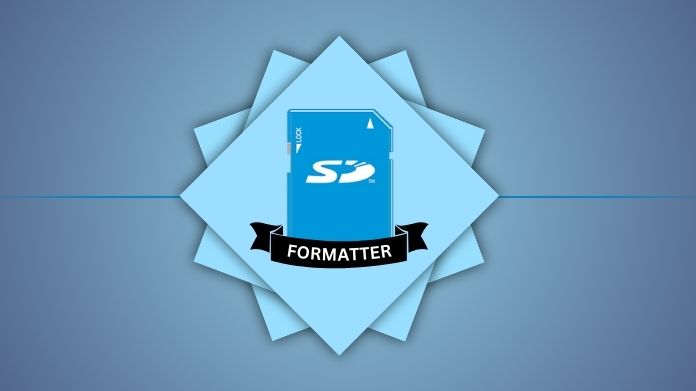
Here’s how you can do it:
- Download and install SD Card Formatter.
- Insert the SD card into the computer.
- Launch the SD Card Formatter from the Start menu.
- Click on the SD card you wish to format and then pick “Format.”
- Click “Start” to start the formatting process.
After formatting, plug the card back into your ROG Ally to see whether the problem has been rectified.
4. Update the ROG’s BIOS
Did you know an outdated BIOS could be causing your SD card issues? The BIOS is the firmware that manages how your hardware interacts with the software, and keeping it up to date ensures better compatibility and fewer bugs.

Here’s how to update your BIOS:
- Visit the official ASUS website and search for your ROG Ally model.
- Download any available BIOS updates.
- Follow the instructions provided by ASUS to install the update.
Once the update is complete, restart your ROG Ally and see if your SD card issues are fixed.
5. Update Card Driver
The problem might also be with outdated drivers. SD card drivers are essential for allowing your ROG Ally to communicate effectively with the card.
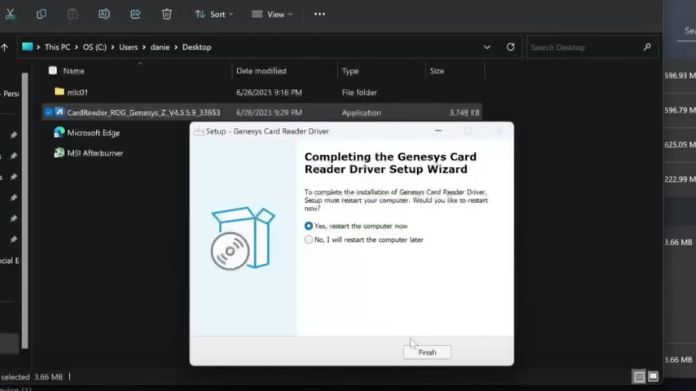
Here’s how you can update your SD card driver:
- Connect your ROG Ally to a computer.
- On the computer, open Device Manager.
- Look for Disk Drives or Storage Controllers and find the SD card reader.
- Right-click on the SD card reader and select Update Driver.
- Follow the prompts to update the driver.
After updating the driver, reconnect your SD card and see if it is appropriately recognized.
6. Factory Reset the ASUS ROG Ally
If none of the previous methods have worked, consider a factory reset. It may sound drastic, but a factory reset can clear any software glitches or misconfigurations causing your SD card issues.
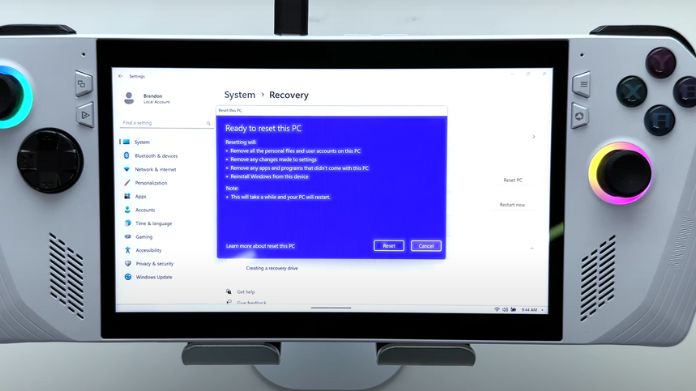
Here’s how to perform a factory reset:
- Go to Settings on your ROG Ally.
- Select System and then Reset.
- Follow the on-screen instructions to complete the factory reset.
Remember, a factory reset will delete all data on your device, so back up anything important before proceeding. Once the reset is complete, check if your SD card is working as it should.
7. Use a Different SD Card
It’s entirely possible that the SD card itself is the problem. SD cards can become damaged over time, mainly if used extensively or handled improperly.

Try using another SD card with your ROG Ally:
- Insert a different SD card into your device.
- Check if the new SD card works without any issues.
If the new SD card works fine, it may be time to replace your old one. Stick to well-known brands compatible with the ROG Ally to minimize the chances of future issues.
8. Contact ASUS Support
Don’t panic if you’ve tried every solution listed above and the problem persists; occasionally, there are circumstances beyond our control.
It’s possible that a more complicated hardware or software problem is at hand and that expert assistance is needed.
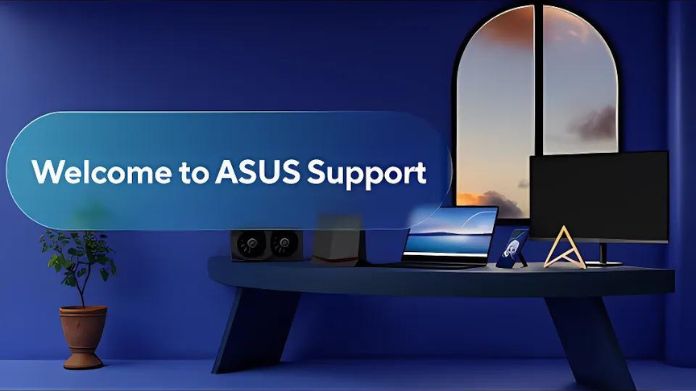
Contact ASUS customer support for further assistance. They have the tools and expertise to troubleshoot the problem in greater detail and can help determine if your ROG Ally needs a repair or replacement.
Don’t hesitate to reach out, as they’re there to make sure your gaming experience remains smooth.
Final Words
We know of how annoying it may be to deal with ROG Ally SD card issue, particularly when all you want is to play games uninterrupted.
There’s a strong possibility that one of the following remedies, which range in complexity from easy to complex, will assist you in fixing the problem.