Have you ever tried using your ROG Ally only to find that your SD card wasn’t cooperating? You may be dealing with a storage error or simply running out of space and want a fresh start.
These problems are more frequent than you might think, so you’re not alone. These issues are frequently resolved by formatting an SD card, which is not as difficult as it might seem.
We’ll go over the importance of formatting, how to accomplish it on your ROG Ally, and even how to utilize some useful tools for a comprehensive clean-up in this article.
Let’s dive right in!
Why Do You Need to Format Your ROG Ally SD Card?

It’s important to know why formatting your ROG Ally SD card matters before we go on to the actual methods.
It’s not just about making room here—there are a number of useful benefits.
- Optimal Compatibility and Performance: Formatting helps the seamless work of your SD card with the ROG Ally. It’s possible that different SD cards have file systems that are incompatible; formatting makes sure everything works.
- Fixing Errors and Corruption: If your ROG Ally SD card has issues like corrupted files or lags, formatting can often fix these problems by creating a clean file system, making it an easy troubleshooting step.
- Clearing Out Old Files: Temporary files have a tendency to gather and slow down your SD card. By wiping everything clean, formatting allows you to store games or media on a new drive.
How to Format Your ROG Ally SD Card?
You can format an SD card for your ROG Ally in a couple of ways. You can do it directly on your console or use specialized tools that can be run from your computer.
Whichever route you choose, it’s essential to keep one thing in mind—backup your data! Formatting will erase everything on the card, and you don’t want to lose anything important.
1. Formatting SD Card on the ROG Ally
Let’s start by following the steps to format your SD card directly on your ROG Ally. Don’t worry—it’s more straightforward than it sounds, and I’ll guide you through each step.
Step 1: Insert the SD Card
Place your SD card into the ROG Ally’s card slot first. It should click gently to ensure that it is firmly in place.

Step 2: Open File Explorer:
Navigate to the File Explorer. You can do this by either tapping the file explorer icon or finding it through the app list.
Step 3: Locate the SD Card:
Your ROG Ally SD card should be listed under drives and devices. Typically, it is called after the brand of the card or branded as “Removable Storage.” To access an options menu, either tap or perform a right-click on the SD card symbol.
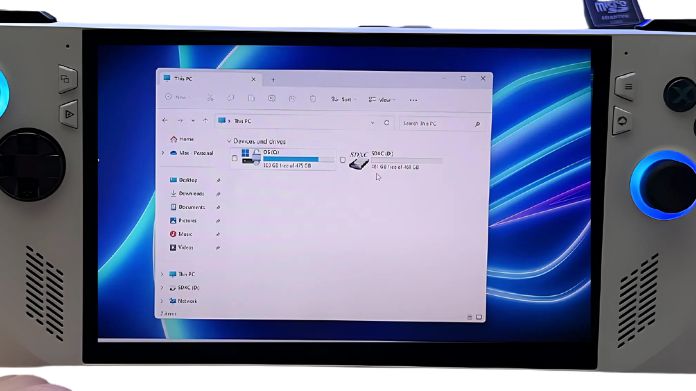
Step 4: Select Format
From the drop-down menu, choose “Format”. A new window will pop up with several formatting options.
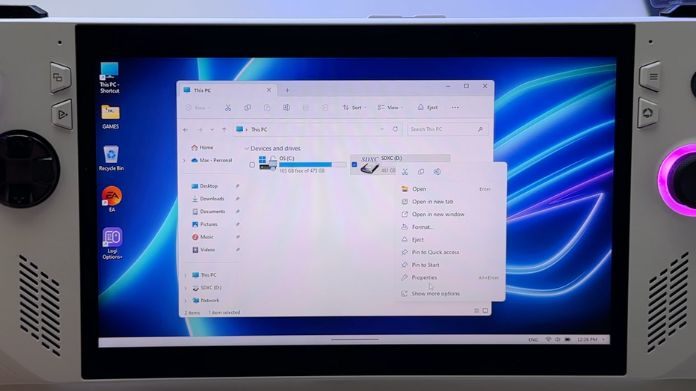
Step 5: Choose the File System
Use the exFAT file system option in the formatting box. Because it can handle larger files, this is usually the best option for the ROG Ally—perfect for media and games.
Step 6: Start Formatting
To start the formatting process, click “Start”. There will be notification that all data on the card will be erased; make sure you have backed up anything crucial.
Step 7: Wait for It
The actual formatting process only takes a few moments. After it’s done, you’ll see a message letting you know that your SD card is ready to go. And that’s it—easy, right?
2. Format SD Card using SD Card Formatter
Sd card Formatter is the best alternative to format Rog Ally SD card. This method can sometimes be more effective, especially if your SD card is stubborn or has more profound issues. Here’s how you do it:
Step 1: Download the SD Card Formatter
You must first download the SD Card Formatter. This SD card handling tool was created by the SD Association, therefore it’s a dependable option.
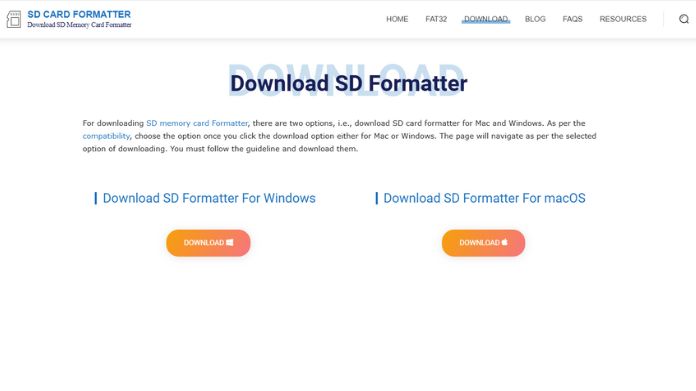
Step 2: Insert the SD Card into Your Computer
Using an adapter or the SD card port that is built into your computer, insert your SD card. Check that the card is properly inserted and detected by your computer.
Step 3: Launch the Tool
Open SD Card Formatter. You should see your SD card listed there—double-check that the right card is selected so you don’t accidentally format something else.
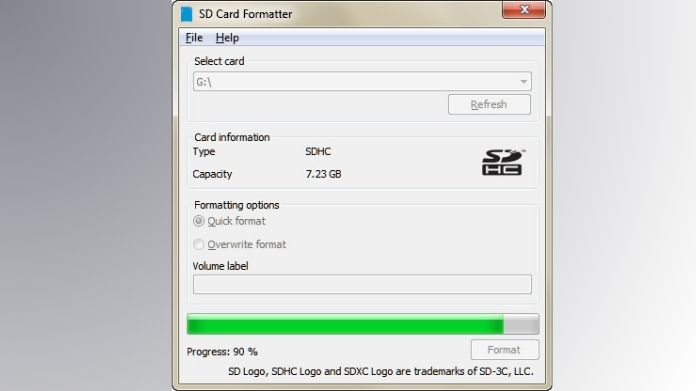
Step 4: Choose the Right Settings
You may select the file system format and other parameters with the SD Card Formatter program. Generally, it’s preferable to choose exFAT for the ROG Ally. It’s perfect for gaming because this compatible file system can handle greater file sizes.
Step 5: Quick Format Option
Tick the “Quick Format” option to speed up the process. If your SD card is acting up and you want a deeper clean, you can leave this unchecked.
Step 6: Start Formatting
Press “Format” and let the tool to work. Your SD card should be in excellent condition to use with your ROG Ally when the quick process is finished.
This software ensures a thorough format, which can help clear any problematic data causing issues. It’s also a great tool for formatting a card across different devices, as it does a clean reset.
How to Avoid Future SD Card Corruption?
Once you’ve formatted your SD card, you’ll want to keep it in good shape. SD cards are sensitive, and a few bad practices can lead to corruption.
Here are some easy ways to avoid future issues:
- Always Eject Properly: Whether you’re removing your SD card from your ROG Ally or a computer, always use the “safely eject” option. I learned this the hard way after losing some game saves due to pulling the card out too quickly.
- Handle with Care: Treat your SD card gently. Keep it safe from drops, dirt, and moisture. I keep mine in a small case—nothing fancy, but it works.
- Avoid Overheating: Long gaming sessions can heat your ROG Ally, and heat is a natural enemy for SD cards. If I notice my device getting too warm, I take a quick break to let things cool down.
- Back-Up Regularly: If you’re anything like me, losing data is the ultimate frustration. Make it a habit to back up important files to avoid stress if you need to reformat.
Bottom Line
The ROG Ally doesn’t require you to format your SD card as complicated as it would appear. You can set up your SD card to make sure it’s error-free, compatible, and prepared to handle all of your data and games using the appropriate method.
Whether you use an SD Card Formatter or format directly on your ROG Ally, these instructions will help you maintain the best possible gaming experience.
Happy Gaming!
