Have you ever put up a security camera only to find out it wasn’t recording? Isn’t this frustrating? Most likely, the problem is with your SD card, which may require a short format to restore everything back to normal.
If you’re dealing with storage errors or corrupted files on your security camera’s SD card, don’t worry, formatting is easier than you think.
Not only will this fix common recording issues, but it also ensures your SD card functions optimally, helping to prolong its lifespan.

This guide will walk you through several quick and easy ways to format your SD card for security cameras. Whether you’re tech-savvy or just starting, you’ll find a method that works for you.
How to Format an SD Card for Security Camera?
There are several options for formatting an SD card for security camera. Let’s look at some quick and easy ways to get your camera back in action.
Whether you choose to format straight through your camera, with an SD card formatter, or on your computer, we have you covered.
We’ll go over the advantages of each approach so you can quickly determine which one best meets your requirements.
Method 1: Formatting SD Card Directly in the Security Camera
Many modern security cameras allow you to format the SD card directly within their settings.
The fastest way is this one, particularly if you don’t want to deal with external equipment like card readers or PCs.
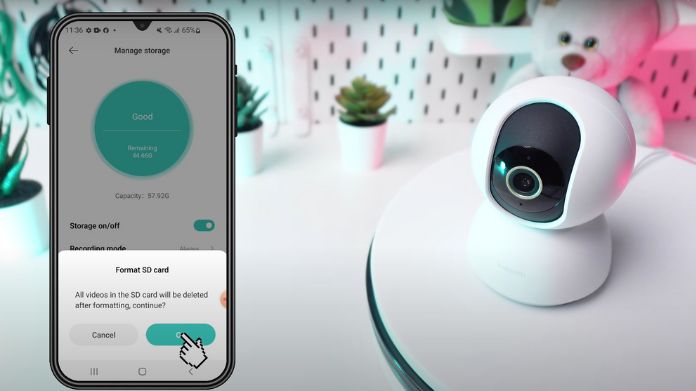
Here’s how you can do it in just a few easy steps:
- Access Your Camera’s Settings: To access the settings, use your camera’s companion app or built-in menu (if applicable). You’re searching for an option called “Storage” or “SD Card.”
- Choose Format SD Card: Once under the storage settings, choose “Format SD Card” or something similar. Confirm that you want to do it, then let the camera handle the rest.
- Give it a Few Minutes to Finish up: The camera will clear the card, making it available for new recordings.
This is all there is to it! You are good to go. Formatting straight in the camera is an excellent alternative since it configures the card exactly how the camera requires, making things quite simple.
Method 2: Formatting SD Card Using SD Card Formatter
If you prefer a bit more control, or your camera doesn’t have a built-in format option, using an SD card formatter software is another easy way to go.
It lets you use your computer to format the SD card to the standards your security camera demands.
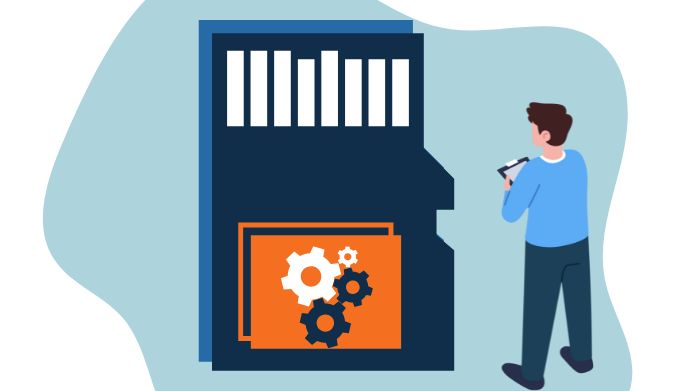
Here’s how to format an SD card using the SD card formatter tool:
- Download SD Card Formatter: Start by downloading the SD Card Formatter program, which is compatible with both Windows and Mac. It’s a dependable application that enhances your card’s format, preventing future issues.
- Insert Your SD Card: Plug your SD card into your computer using a card reader. Make sure your system properly recognizes it.
- Open the SD Card Formatter: Launch the SD Card Formatter software. Choose your SD card from the list of accessible drives.
- Format the Card: Click “Format” and let the program handle the rest. This strategy is useful in that the application software is designed for SD cards, ensuring the highest level of interoperability with your security camera.
Method 3: Formatting SD Card for Security Camera Using a Computer
You may also use your computer’s built-in capabilities to format your SD card for Security Camera if you don’t want to download any more software.
The procedure is easy to follow regardless of whether you’re using Mac or Windows.
On Windows:
If you’re using a Windows PC, formatting an SD card is easy and doesn’t take long. Just follow these steps to get started:
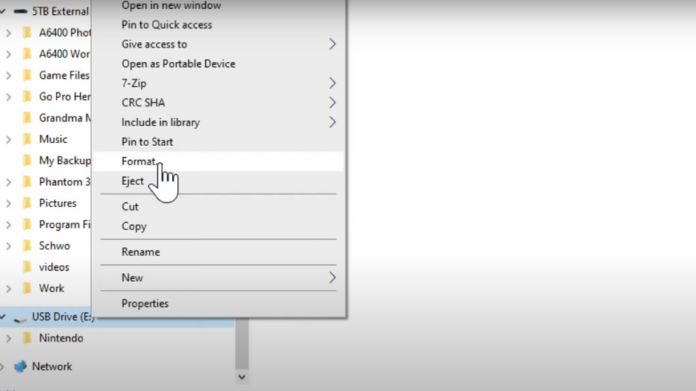
- Insert Your SD Card: Use an SD card reader or the SD slot on your computer to insert the card.
- Open File Explorer: Navigate to “This PC” and find your SD card under “Devices and Drives.”
- Right-click and select Format: Right-click the SD card icon and select “Format.” A window will appear with formatting options.
- Choose the file system: Choose between FAT32 or exFAT as your file system (we’ll explain the differences later).
- Start the Format: Press Start: Click “Start,” and the process will commence. When it’s over, safely eject your SD card, and you’re done.
On Mac:
For Mac users, formatting an SD card for security cameras is just as simple as using the Disk Utility feature. Here’s how to do it:
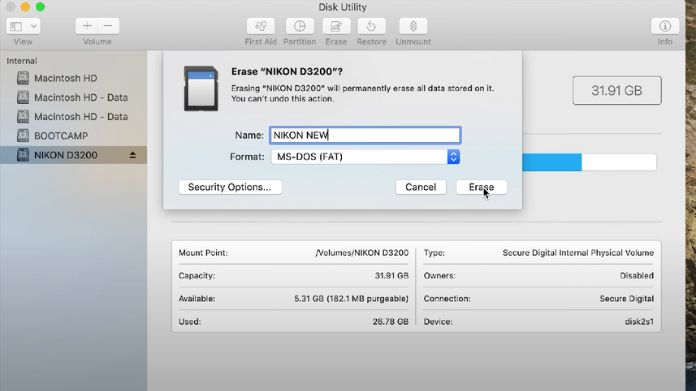
- Insert your SD card: If your Mac has an SD card slot, use it. Otherwise, use an SD card reader.
- Open Disk Utility: You can find this by going to “Applications” > “Utilities” > “Disk Utility.”
- Select Your SD Card: In the left panel, locate your SD card and click on it.
- Erase and Format: Click the “Erase” button at the top. From the drop-down menu, select either FAT32 or exFAT as the file system. Hit “Erase” again to confirm.
- Safely Eject the Card: To prevent data corruption, carefully detach the SD card when the process is finished.
Which File System Should You Choose?
When formatting your SD card, you’ll often see two file system options: FAT32 and exFAT. But what’s the difference, and which one is better for your security camera?
- FAT32: This is the most widely supported file system and works on nearly all devices. However, FAT32 has a 4GB file size limit, which can be an issue if your security camera records in high definition and generates large video files.
- exFAT: If your camera supports exFAT, this is the preferred choice. It can handle larger files and is typically more efficient for cameras that shoot high-definition video. Before selecting this option, make sure that your security camera is compatible with exFAT.
Choosing the right file system ensures that your security camera can save and retrieve footage efficiently. If you’re not sure, check the manufacturer’s recommendations for your specific camera.
Wrap Up!
Formatting your SD card might seem like a small task, but it plays a big role in the reliability of your security camera.
Whether you format directly in the camera, use an SD card formatter, or go through your computer, it’s essential to ensure your SD card is ready for the job.
Regular formatting helps to prevent difficulties such as file corruption and storage errors, saving you the bother of losing critical material.
Whatever way works best for you, a newly formatted SD card will ensure that your security system runs well. So, next time your security camera starts acting up, you’ll know exactly what to do!
Happy Formatting!
