Has your GoPro SD card ever quit on you when you were capturing anything amazing? Imagine you’re catching great waves, your GoPro is capturing everything, and then your SD card crashes. You are left with nothing to show for it. Isn’t it very frustrating?
Problems with GoPro SD cards are more often than you may imagine, and they can occur at the most inopportune moments.
It’s hardly surprising that SD cards occasionally have trouble keeping up with GoPros, which are frequently used in harsh settings—on trips, during extreme sports, or even underwater.
But don’t worry! This guide will explain the most typical issues you may run into with your GoPro SD card and, more crucially, how to resolve them.
You may quickly resume documenting your trips by following a few simple steps.
Why Are GoPro SD Cards Essential?
SD cards are an essential part of your GoPro’s functionality. They serve as a storage center for all of your captured material, whether you’re recording in 4K, taking burst images, or filming at a high framerate. Your GoPro can’t perform at its best without a reliable SD card.
GoPro cameras handle massive files, especially when you’re recording in high-definition (like 4K or even 60fps), and they need a fast, high-quality SD card to store all that data without any hiccups.
If you’re using a slower or lower-quality card, you may run into problems like file corruption, performance lag, or, in the worst case, complete data loss.
For example, imagine surfing on the perfect wave, only to realize later that your SD card was too slow to save the footage.
Nobody wants the situation to occur! Because of this, picking the correct SD card and maintaining its quality is crucial.
Common Problems with SD Cards in GoPro
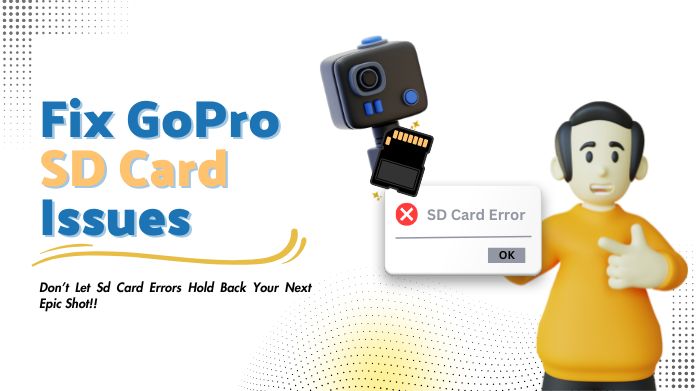
Let’s dive into some of the most common SD card issues GoPro users face and the reasons behind them. Understanding why these problems happen is the first step toward fixing them.
1. The Camera Not Recognizing the SD Card
This is one of the most frustrating issues. You pop your SD card into your GoPro, and the camera doesn’t recognize it. You might get an error message like “No SD” or “SD Card Error.”
This can be due to an incompatible SD card, corrupted files, or a card that wasn’t formatted correctly.
2. SD Card Fails to Format
Formatting your SD card is essential to keep it optimized for use with your GoPro, but sometimes, the camera refuses to format the card.
This could be a sign of file system errors or corruption on the card, preventing GoPro from completing the formatting process.
3. Recording Stops Unexpectedly
Suppose your GoPro suddenly stops recording while you’re capturing an exciting action scenario. This is really annoying, in addition to breaking up the flow of your video.
This usually occurs when your SD card isn’t quick enough to manage the data your GoPro is writing, particularly in high-resolution or high-frame-rate modes.
4. Files Become Corrupted or Go Missing
You’ve captured the perfect footage, but when you transfer it to your computer, the files are either missing or corrupted.
This can happen if the SD card was ejected improperly, was physically damaged, or overheated during recording.
5 Easy Ways to Fix GoPro SD Card Issues
Now that we’ve identified the common problems let’s go through some easy ways to fix them.
These troubleshooting steps are simple and beginner-friendly, so you don’t need to be a tech expert to follow them.
1. Format the GoPro SD Card
One of the quickest fixes for many SD card issues is to reformat the card. Reformatting clears any errors and prepares the card for proper use with your GoPro. It’s essential to do this both on a computer and directly in the GoPro.

How to format the card:
- Insert the SD card into your computer.
- Open your file explorer and locate the SD card.
- Right-click the card and select “Format.”
- Choose FAT32 for smaller cards or exFAT for larger ones.
- Once complete, insert the card back into your GoPro and format it again using the camera’s settings.
It’s a good idea to use the SD card formatter because it does a much better job at properly formatting your SD card than the usual method.
2. Scan GoPro SD Card Errors With CHKDSK
A built-in Windows tool called CHKDSK can check for and fix SD card file system issues.
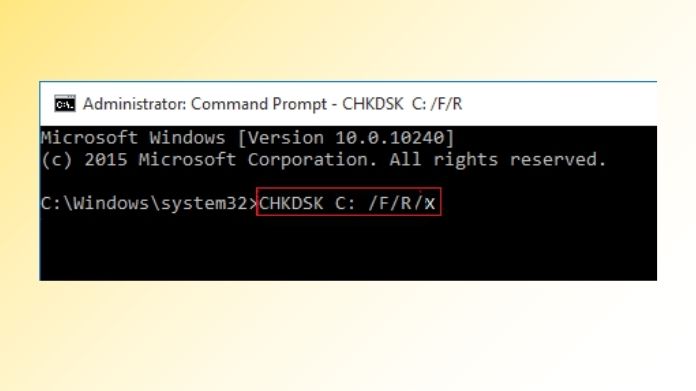
How to use CHKDSK:
- Insert the SD card into your computer.
- Open the command prompt.
- Type “chkdsk /f [SD Card Letter]” and press Enter.
- Wait for the scan to complete and see if any errors are found and fixed.
This tool is handy if your SD card isn’t formatting correctly or files are becoming corrupted.
3. Remove Write Protection From GoPro SD Card
Write protection can prevent you from formatting or adding new files to your SD card.
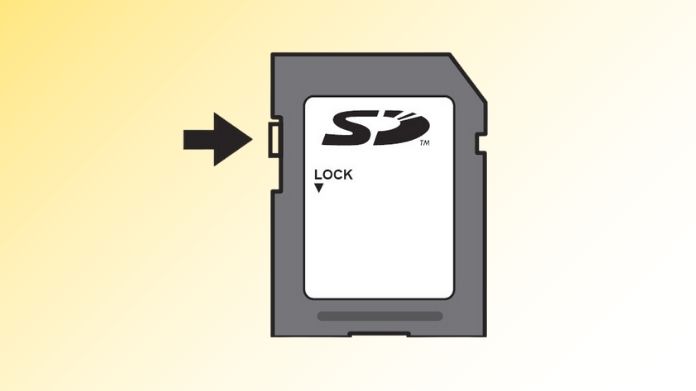
How to remove write protection:
- Check the position of the physical lock switch on the SD card. If it is locked, unlock it by sliding it to the unlocked position.
- If the switch does not solve the problem, insert the card into your computer and adjust the write-protect settings through your operating system’s disk management tool.
4. Clean the GoPro SD Card Contacts
Dirt or dust on the SD card contacts can prevent your GoPro from reading the card properly.

How to clean the contacts?
The SD card’s metal contacts may be carefully cleaned using an eraser or a delicate microfiber cloth.
5. Update the Firmware of the GoPro SD Card
Outdated GoPro firmware can sometimes cause compatibility issues with your SD card.

How to update firmware:
- Open the GoPro app or visit the GoPro website.
- Check for any available firmware updates for your camera.
- Follow the instructions to install the update.
Firmware updates often correct errors and enhance the general performance of your GoPro with your SD card.
When to Replace Your SD Card?
SD cards have a limited lifespan, much like any other device. If you’ve tried all of the aforementioned fixes and the issue still exists, it could be time to replace your SD card.
Signs it’s time to replace your SD card:
- Frequent file corruption or loss.
- Physical damage like scratches or bends.
- Slow performance or random errors, even after troubleshooting.
When looking for a new SD card, consider speed, capacity, and longevity. Trusted firms, including SanDisk, Lexar, and Samsung provide dependable alternatives designed specifically for use in high-performance devices like GoPros.
A high-quality card will save you time and ensure that your recordings go smoothly and without interruption.
Our Thoughts
Dealing with GoPro SD card difficulties can be irritating, but with the right information and equipment, the majority of problems can be resolved.
The secret to preventing SD card difficulties is straightforward: pick a dependable card, format it on a regular basis, and monitor for performance concerns before they worsen.
By following the steps outlined in this article, you’ll be well-prepared to tackle any SD card problems that come your way.
And hey, don’t forget to back up your footage regularly—better safe than sorry!
