Have you ever accidentally deleted a vital file from your SD card? Then you’re not alone. Most individuals may lose treasured vacation photos and vital professional documents.
Losing files can be irritating and upsetting, but the good news is that, in most circumstances, they don’t go permanently!
Fortunately, there are other approaches to retrieve those erased data, and this tutorial will lead you through a few of the more efficient and quick ones.
In this article, we’ll show you how to recover files from SD card, clear up common misconceptions, and introduce five different methods to get your data back quickly.
These solutions are made to make data recovery simple and rapid, whether you’re tech-savvy or new to file recovery.
Can You Really Recover Files From SD Card When They Were Deleted?
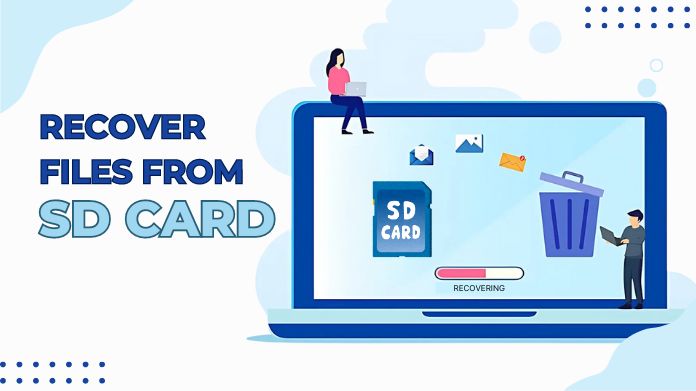
Many people wonder if it’s possible at all to restore erased files from an SD card. You might be surprised by the answer! Yes, deleted files may be recovered—but only with prompt action.
However, how is this even possible? The deletion of files from an SD card does not immediately result in their physical removal.
The operating system just labels the space they were occupied as free for new data. Until new files overwrite that space, the old files stay intact.
This is why it’s essential to stop using your SD card as soon as you realize files are missing—using the card increases the likelihood of overwriting the data you want to recover.
So, as long as you move fast and utilize the correct tools, you have a decent chance of recovering your erased files.
5 Effective Methods to Recover Files From SD Cards
There are a variety of ways to recover deleted files from an SD card, and the proper method will depend on your situation.
Whether your data were accidentally wiped out, lost due to corruption, or erased during the formatting SD cards, one of these ways should help you recover them.
Here are five effective methods to try:
Method 1: Use the Existing Backup
Do you have any backups? If so, this is your best bet for quickly recovering your files. Regular backups of your information, whether to a cloud service or an external hard drive, are the most effective strategy to avoid irreparable data loss.
If you’ve been keeping good backups, retrieving lost files is as simple as restoring them from the previous backup.
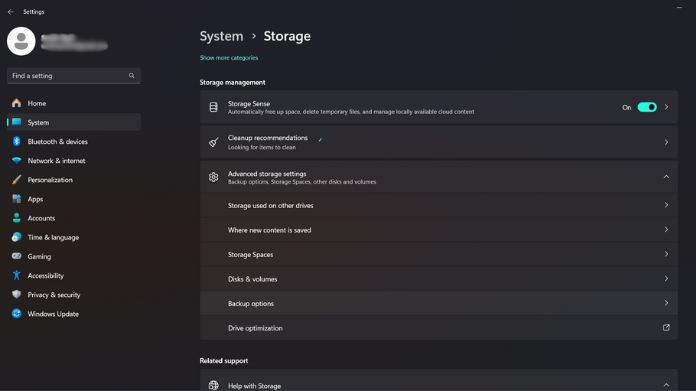
- Connect the backup storage device to your computer.
- Press and hold the Windows and I keys to open Settings.
- Storage > Select Advanced storage setting > Backup options (Windows 10/11).
- Select Restore My Files from the menu that appears. Then, to finish the process, adhere to the on-screen directions.
Method 2: SD Card Data Recovery With Command Prompt
For users with sufficient technical knowledge, you can also attempt to recover files using the Command Prompt from this computer.
For instance, you can use the chkdsk command, which helps in checking your SD card for errors and attempting to correct the problems, including retrieving files that had been deleted.
Here’s a quick guide to using chkdsk:
- Insert your SD card into your computer.
- Open the Command Prompt by typing “cmd” in the search bar and selecting the option.
- In the Command Prompt window, type
chkdsk X: /f(replace “X” with the drive letter of your SD card).
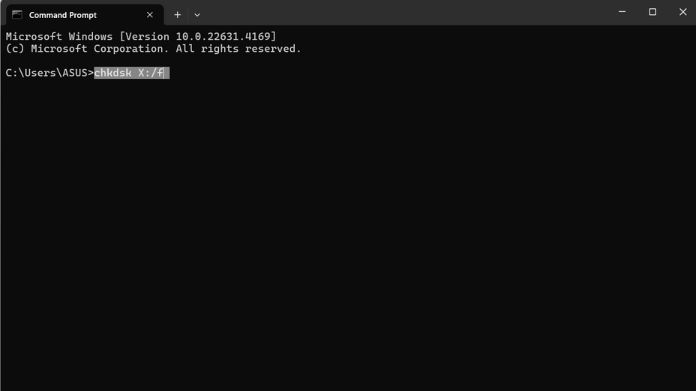
- Press Enter and let the system scan your SD card for errors and recoverable data.
This is so because minor corruption or system error has occurred that makes retrieval of the data very easy.
Method 3: Recover Files From SD Card With OneDrive
If you have been syncing your files to a cloud storage service like OneDrive, you might be in luck.
Many cloud services automatically back up your files from connected devices, including SD cards. Even if you’ve deleted something from your card, a copy may still be stored in the cloud.
Here’s what you can do:
- Log in to your OneDrive account.
- Check your files and the OneDrive Recycle Bin for any deleted or missing files.
- If found, simply restore to your device.
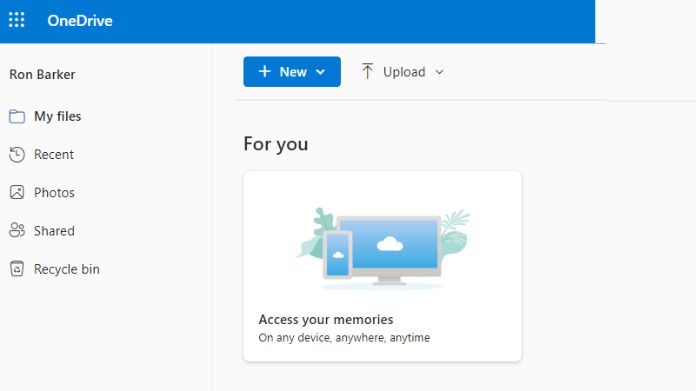
This would be easy and quick, so long as the files were backed up before deletion.
Method 4: Run CHKDSK
You can use CHKDSK via your operating system in addition to the CHKDSK command in Method 2 to repair file system issues on the SD card that may be stopping you from accessing your data.
Here’s how to do it on both Windows and Mac:
On Windows:
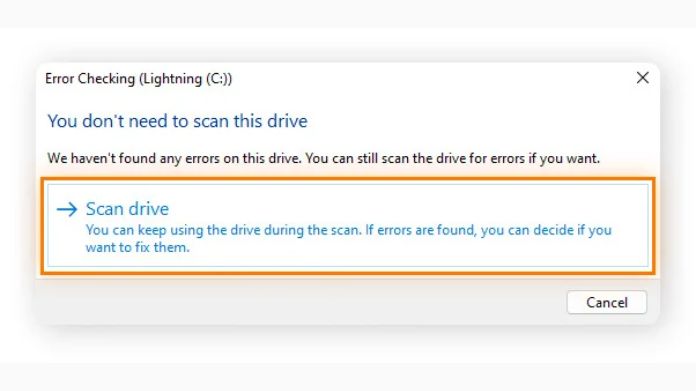
- Open File Explorer and find your SD card.
- Right-click on the SD card and choose Properties.
- Go to the Tools tab and click Check under the Error Checking section.
- Follow the prompts to let the system scan and fix any errors.
On Mac:
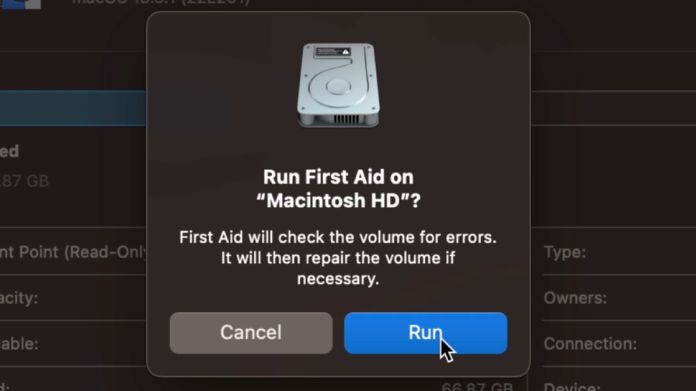
- Launch Disk Utility.
- Choose your SD card from the menu.
- Click First Aid and follow the instructions to repair the card.
Running CHKDSK is a helpful option for recovering data when the issue is related to file system errors.
Method 5: Recover Files from SD Card Using External Software
If the methods listed above do not work, professional recovery software may be your best option.
Several reliable tools, like Recuva, Disk Drill, and EaseUS Data Recovery, are available to recover lost files from SD cards.
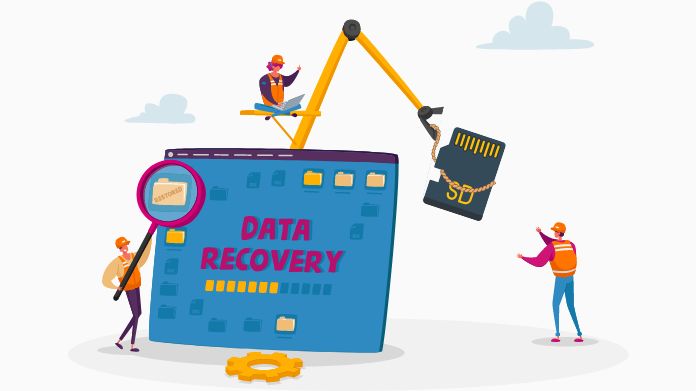
Here’s how to use recovery software:
- Download and install the software on your computer.
- Insert your SD card into your computer.
- Launch the software and select your SD card from the list of drives.
- Run a scan for deleted files.
- Once the scan is complete, preview the files and recover the ones you need by saving them to a new location.
Most recovery software is user-friendly, and many programs offer free versions for limited recovery.
Bottom Line
It is entirely feasible to recover files from SD card, and with the appropriate technique, it’s frequently simpler than you may imagine.
Fortunately, there are numerous quick ways to recover files from SD cards including specialized recovery software, using built-in tools OCR, and restoring from a backup.
In order to prevent data loss, always back up your vital information and properly detach your SD card.
So, if you’ve mistakenly destroyed files, don’t worry—there’s nearly always a solution to retrieve them from the SD card and restore your data.
