If you’ve ever found your device acting up or lagging behind in performance, you might have wondered if there’s a simple fix.
For many, update the firmware from SD card has been a game-changer. I remember when my old camera started freezing during shoots, and I was on the verge of giving up on it.
A quick update the firmware from an SD card brought it back to life, and it has been running smoothly ever since.
Updating firmware can fix problems and errors and even enable new features that improve your device’s functioning.
What is Firmware and Why Update It?
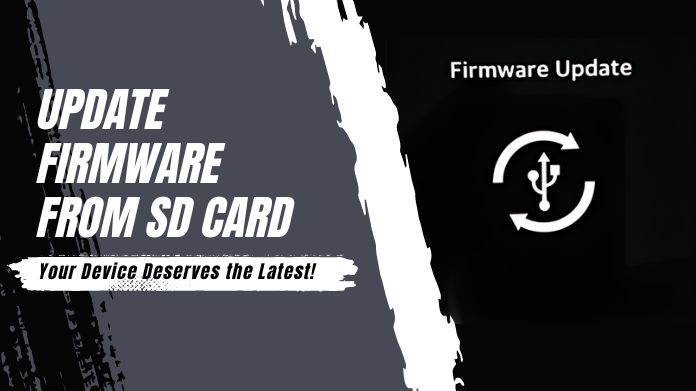
Firmware is like software that operates behind the scenes, ensuring that a gadget works properly.
It is the basic code that governs hardware processes, similar to a conductor directing an orchestra.
Just as upgrading phone apps can result in visible gains, replacing firmware can dramatically improve a device’s performance.
For example, changing the firmware of a camera may make it go from slow and glitchy to quick and responsive.
Update the Firmware should be performed on a regular basis to ensure the device’s health and durability.
Gathering the Necessary Tools
Before you begin the upgrade procedure, make sure that you have the following needed tools:
- A reliable SD card: It is preferable to choose well-known brands to avoid problems during the upgrade procedure.
- A computer with an SD card reader: This will be used to download and transfer the firmware file.
- The appropriate firmware file for the device: Make sure to download the file that is specific to your device model.
Having these tools on hand will make the updating process go more smoothly and efficiently.
Step-by-Step Guide to Updating Firmware
1. Download the Firmware File
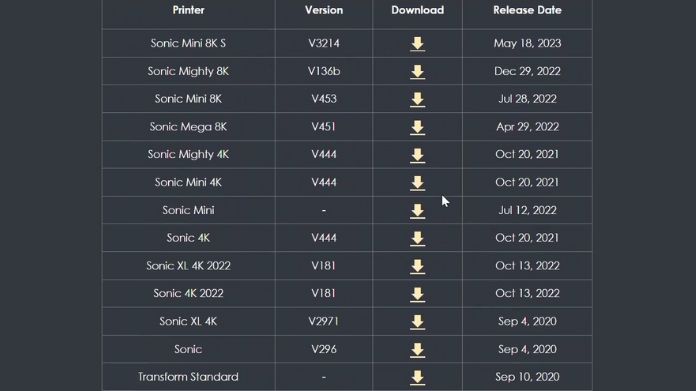
Finding the correct firmware is critical. Always double-check the model number of the device to verify that the correct file is downloaded.
Visit the manufacturer’s official website or other trusted sources to obtain the firmware file.
It is critical to download the version that corresponds to the device model and version since erroneous firmware might cause more harm than good.
2. Prepare Your SD Card

Before beginning, ensure the SD card is in good condition. It’s advisable to test it by transferring a small file first to confirm it’s functioning properly.
This step helps prevent any surprises during the update process. Ensure the card can carry the firmware file in addition to being clear of any current data that can interfere with the update.
3. Format the SD Card
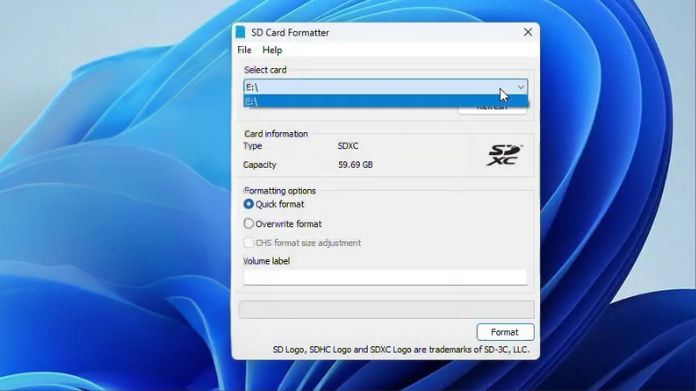
Formatting the SD card guarantees a smooth updating procedure. FAT32 is recommended since it works with the majority of devices.
- Insert the SD card into the computer.
- Open File Explorer.
- Right-click on the SD card.
- Select ‘Format.’
- Choose FAT32 as the file system.
- Click ‘Start’ to begin the formatting process.
Remember that formatting will remove all data from the card, so make a backup of any crucial data before formatting.
4. Flash the SD Card
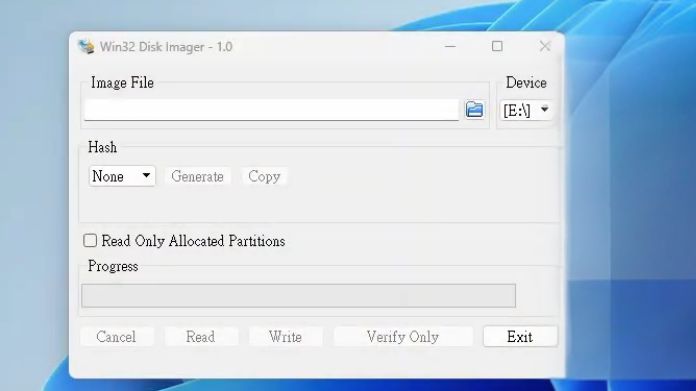
Formatting the SD card ensures a smooth update process. FAT32 is suggested since it is compatible with the majority of devices.
Insert the SD card into the computer, launch File Explorer, right-click on the SD card, and select ‘Format.’
Select FAT32 as the file system and click ‘Start.’ This will wipe all data on the card, so back up any important files beforehand.
5. Insert the SD Card and Update the Firmware
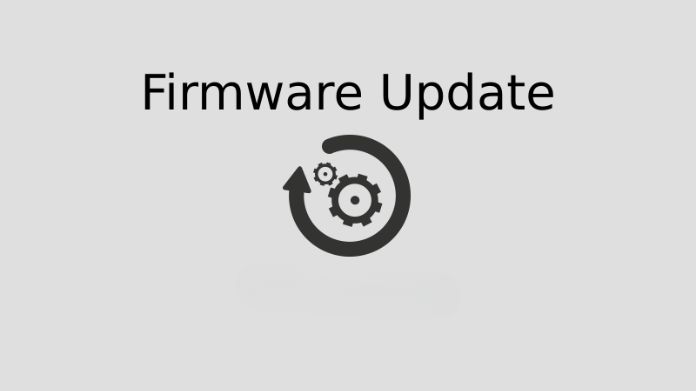
The final and most critical step of update the Firrmware is to insert the SD card into the device’s SD card slot. To start the firmware update, turn on your device and follow the manufacturer’s instructions.
Typically, this means navigating the menu sydevice’sthe device to reach a certain update option.
You’ll need to be patient once the update starts. Let the process finish entirely because stopping it might make the gadget unusable.
Takeaway
Regular firmware update may significantly extend the life of a device and improve its overall performance. Users who schedule firmware updates as a normal maintenance chore report fewer issues and more stable functioning.
The next time a gadget feels slow, consider update the firmware—it could be precisely what it needs.
This page outlines all of the processes required to reliably upgrade firmware using an SD card, ensuring that devices remain current and function properly.
